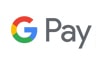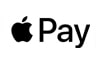Building on our exploration of Google Tag Manager and its pivotal role in streamlining the management of website tags, it’s crucial to delve into another indispensable tool that works hand in glove with it: Google Analytics. Google Analytics not only complements the capabilities of Tag Manager by providing a robust framework for data analysis but also unlocks deeper insights into website performance and user behaviour. As businesses strive to navigate the digital landscape with precision, understanding and setting up Google Analytics becomes a foundational step in harnessing the full potential of data-driven decision-making.
Google Analytics, with its comprehensive suite of tracking, reporting, and analytical tools, offers an unparalleled view into the intricacies of how users interact with your website. From gauging visitor traffic and engagement patterns to dissecting conversion rates and user journeys, Google Analytics provides the metrics necessary for enhancing website usability and marketing strategies. Its integration with Google Tag Manager simplifies the process of data collection, allowing for seamless management of tracking codes and a significant reduction in the time and technical expertise required to implement analytics.
As we pivot from the technical setup facilitated by Google Tag Manager to the strategic deployment of Google Analytics, this guide aims to equip you with the knowledge to set up Google Analytics effectively. By capturing and interpreting the wealth of data at your fingertips, you can refine your online presence, tailor your content and marketing efforts to meet your audience’s needs, and ultimately drive your business towards greater success. Let’s embark on this journey to unlock the full spectrum of insights that Google Analytics offers.
Introduction to Google Analytics
In the digital era, where online presence is synonymous with business success, Google Analytics emerges as a beacon for websites and businesses aiming to navigate the vast seas of data generated by their online visitors. At its core, Google Analytics is a free web analytics service offered by Google that tracks and reports website traffic, offering a window into the behaviour, preferences, and engagement of your audience. It stands as an essential tool for digital marketers, webmasters, and business owners alike, providing insights that help shape strategic decisions and optimise online experiences.
Google Analytics functions by collecting data on how users interact with your website, including details such as page views, session duration, bounce rates, and much more. This data is then processed and presented through a variety of reports and dashboards, making it accessible for users of all levels of expertise to derive meaningful insights. Whether you’re looking to improve your website’s usability, increase your conversion rates, or tailor your content to better meet your audience’s needs, Google Analytics offers the metrics needed to guide these decisions.
The advent of Google Analytics 4 (GA4) marks a significant evolution in the platform’s capabilities. Designed to provide a more comprehensive and cross-platform view of how users interact with your online presence, GA4 introduces a range of new features and metrics centred around event-based data collection. This shift towards a more holistic understanding of user behaviour across websites and apps is in response to the growing need for businesses to adapt to a rapidly changing digital landscape.
Integrating Google Analytics with your website, especially when used in conjunction with tools like Google Tag Manager, offers a streamlined approach to collecting and analysing data. This synergy allows for easier management of tracking codes and reduces the technical barriers previously associated with deploying analytics. By providing detailed insights into user interactions, Google Analytics enables businesses to craft data-driven strategies that enhance user experience, improve content delivery, and ultimately drive success in the digital world.
As we delve deeper into setting up Google Analytics, it’s important to approach the process with a clear understanding of your business goals and the specific metrics that will help you achieve them. The following sections will guide you through the preparation, account creation, and configuration steps necessary to harness the power of Google Analytics and unlock a treasure trove of data about your website’s performance and its visitors.
Preparation for Setup
Before diving into the intricacies of setting up Google Analytics, it’s essential to lay the groundwork with thorough preparation. This foundational step ensures a smooth integration process and maximises the utility of the analytics data you’ll collect. Here’s how you can prepare effectively:
1. Establish a Google Account
If you haven’t already, the first step is to create a Google account, as this will be your gateway to accessing Google Analytics and other Google services. If you’re setting up Google Analytics for a business, consider using a dedicated business email address that’s linked to your Google account. This approach facilitates easier management and access control, especially in collaborative environments.
2. Understand Google Analytics Terms of Service
Familiarising yourself with the Google Analytics Terms of Service is crucial. These terms outline your responsibilities as a user, including privacy obligations and data usage limits. Adherence to these terms ensures that your use of Google Analytics remains compliant with Google’s policies, safeguarding your data and that of your website’s visitors.
3. Review Data Protection and Privacy Regulations
Given the increasing focus on data protection and privacy worldwide, it’s vital to understand and comply with regulations such as the General Data Protection Regulation (GDPR) in Europe, the California Consumer Privacy Act (CCPA), and others relevant to your audience’s location. These regulations may require you to implement specific measures, such as obtaining user consent before data collection and providing clear privacy notices on your website.
4. Define Your Goals and What You Want to Track
Clarifying what you want to achieve with Google Analytics sets the direction for your setup process. Consider your business objectives and how website data can help you reach those goals. Are you looking to increase traffic, enhance user engagement, or improve conversion rates? Identifying key performance indicators (KPIs) early on guides your configuration choices, from setting up goals and events to customising reports.
5. Ensure Website Readiness
Before integrating Google Analytics, ensure that your website is in good shape and accessible. This includes having a clear site structure, optimised loading times, and mobile responsiveness. A well-maintained website not only facilitates smoother data collection but also improves user experience, reflecting more accurately in your analytics data.
6. Get Acquainted with Google Analytics Features and Interface
Lastly, acquainting yourself with the Google Analytics interface and its features in advance can significantly streamline the setup process. Explore the available resources, such as Google’s Analytics Academy, to familiarise yourself with the dashboard, reporting features, and analytics terminology. This preliminary understanding helps you navigate the setup more confidently and leverage the platform’s capabilities more effectively.
By completing these preparatory steps, you’re not only laying a solid foundation for your Google Analytics setup but also ensuring that your analytics efforts are aligned with legal requirements and your business goals. This preparation is key to unlocking the full potential of Google Analytics, setting the stage for insightful data collection and analysis that can propel your website and business forward.
Creating and Configuring Your Google Analytics Account
With the groundwork laid through meticulous preparation, the next crucial step is to create and configure your Google Analytics account. This process involves setting up your account, property, and data stream in a way that aligns with your business objectives and complies with best practices. Follow these detailed steps to ensure your Google Analytics account is set up correctly and ready to collect valuable data.
Step 1: Sign Up or Sign In to Google Analytics
Navigate to the Google Analytics Website: Start by visiting the Google Analytics website. If you’re not already signed in to your Google account, you’ll be prompted to do so. Use the Google account associated with your business or the one you intend to use for managing your analytics.
Sign Up for Google Analytics: If you’re new to Google Analytics, you’ll need to sign up for the service. Click on the ‘Start for free’ button and follow the prompts. Existing users can access their account dashboard directly.
Step 2: Set Up an Account and Property
Create a New Account: Inside the Google Analytics interface, look for the option to create a new account. Fill in your account details, including an account name. This can be your business or website name. Remember, Google Analytics now defaults to Google Analytics 4 (GA4), which is the latest generation of the tool.
Configure Your Property: A property represents your website or app and is where Google Analytics collects data. Provide a property name, typically your website name, and select the reporting time zone and currency. This ensures that your reports reflect the correct time and financial data.
Accept the Terms of Service: Read through and accept the Google Analytics Terms of Service, along with any applicable data processing terms. Ensure you’re also complying with local laws regarding data collection and privacy.
Step 3: Set Up a Data Stream
Create Your Data Stream: In GA4, data collection is organised around data streams, which can be from a website, a mobile app, or both. For a website, select the ‘Web’ data stream option and enter your website URL and stream name.
Configure Your Stream Settings: Customise your data stream settings to match your data collection needs. This includes defining your measurement ID and enabling enhanced measurement options, which automatically track certain events like scrolls, outbound clicks, site search, and video engagement.
Step 4: Implement Tracking Code
Obtain the Tracking Code: After setting up your data stream, Google Analytics will provide you with a unique tracking code or a Measurement ID for GA4 properties. This code needs to be added to every page on your website you wish to track.
Add the Tracking Code to Your Website: Implement the tracking code in your website’s HTML, just before the closing </head> tag on each page. Alternatively, if you’re using Google Tag Manager, you can set up GA4 through it by configuring a new tag with your Measurement ID.
Step 5: Verify Configuration and Start Collecting Data
Verify Installation: Use the “Send test traffic” option in GA4 or the “Real-Time” report in Universal Analytics to verify that Google Analytics is receiving data. If you see activity in the report, your setup is correct.
Set Up Goals and Conversions: Define specific actions as goals in Google Analytics to track conversions or other key interactions on your website. In GA4, this is managed through the ‘Conversions’ feature by marking specific events as conversion events.
Step 6: Explore Additional Configuration Options
Filter Data as Needed: Create filters to exclude internal traffic or other non-relevant data sources to ensure the accuracy of your data. In GA4, this is typically handled through data stream settings.
Set Up Event Tracking: GA4 automatically tracks some events, but you may want to set up additional event tracking specific to your business needs. This can be done within the GA4 interface or through Google Tag Manager.
By carefully following these steps, you’ll have a fully configured Google Analytics account that’s tailored to your website and business objectives. This setup not only enables you to start collecting valuable data but also lays the foundation for deep insights into user behaviour, website performance, and the effectiveness of your online strategies.
Integrating Google Analytics with Your Website
After setting up and configuring your Google Analytics account, the next critical step is to integrate Google Analytics with your website. This process involves embedding the tracking code provided by Google Analytics into your website’s code, enabling the collection of data about your site’s visitors and their interactions. Here’s how to ensure a seamless integration:
Step 1: Obtain the Google Analytics Tracking Code
For Google Analytics 4 (GA4): In your GA4 property, navigate to the ‘Data Streams’ section under ‘Admin’. Select your web data stream to find your ‘Measurement ID’. For GA4, you’ll use a ‘gtag.js’ script that includes this Measurement ID.
For Universal Analytics (UA): If you’re still using a Universal Analytics property, navigate to the ‘Admin’ section, select your account and property, then go to ‘Tracking Info’ > ‘Tracking Code’ to find your ‘Tracking ID’ and the ‘analytics.js’ tracking code script.
Step 2: Embed the Tracking Code on Your Website
Manual Insertion into HTML: For a straightforward website, you can manually insert the tracking code snippet into the HTML of every page you wish to track. Place it in the <head> section or just before the closing </body> tag for optimal performance.
Content Management Systems (CMS): If your website is built on a CMS like WordPress, Joomla, or Shopify, look for a dedicated area in the CMS settings or a plugin/module that allows for easy integration of Google Analytics without needing to edit the site’s HTML directly.
Google Tag Manager (GTM): For those using Google Tag Manager, integrating Google Analytics becomes even simpler. Create a new tag with your Google Analytics: GA4 Configuration or Universal Analytics Tracking ID, and set it to trigger on all pages. This method consolidates your tracking codes and offers flexibility in managing them.
Step 3: Verify the Integration
Test Traffic in GA4: In your GA4 property, use the ‘Test traffic’ feature within the data stream settings to verify that Google Analytics is receiving data. This immediate feedback ensures that your tracking code is correctly implemented.
Real-Time Reports: For both GA4 and Universal Analytics properties, monitor the ‘Real-Time’ reports after installing the tracking code. Seeing active users on your site confirms that Google Analytics is successfully tracking your website.
Step 4: Configure Site Search Tracking
If your website includes a search function, enabling site search tracking in Google Analytics allows you to understand what visitors are searching for. This setup varies between GA4 and Universal Analytics and may require you to enter query parameters or adjust settings in your property configuration.
Step 5: Set Up Event Tracking
Automatic Event Tracking in GA4: GA4 properties automatically track a variety of user interactions as events. Review these events in the ‘Events’ section of your GA4 property and configure additional events as needed to capture specific interactions relevant to your business.
Custom Event Tracking: For more customised user interaction tracking, both GA4 and Universal Analytics support custom event tracking. This can be configured directly through code changes or via Google Tag Manager, offering a versatile approach to capturing specific actions on your site.
Step 6: Monitor and Troubleshoot
Keep a close eye on your analytics data in the days following integration. Look for any discrepancies or unexpected patterns that might indicate issues with the tracking setup.
Utilise the Google Analytics help documentation and community forums for troubleshooting tips if you encounter problems or anomalies in your data.
By meticulously integrating Google Analytics with your website, you pave the way for collecting rich, actionable insights into your site’s traffic and user behaviour. This integration is the cornerstone of leveraging Google Analytics to drive data-driven decisions, optimise your website, and ultimately achieve your business objectives.
Leveraging Analytics Data for Business Insights
After successfully integrating Google Analytics with your website, the next vital phase is to harness the wealth of data it provides to drive business insights. Google Analytics offers a deep dive into user behavior, traffic patterns, and conversion metrics, which can be pivotal for making informed strategic decisions. Here’s how you can leverage analytics data effectively:
Understanding Your Audience
Demographics and Interests: Utilise the Audience reports to get a better understanding of who your website visitors are, including age, gender, interests, and geographical location. Tailoring your content and marketing strategies to match your audience’s profile can significantly enhance engagement and conversion rates.
User Behaviour: Analyse the Behaviour reports to understand how users interact with your site. Metrics like bounce rate, pages per session, and average session duration provide insights into user engagement and content effectiveness.
Evaluating Website Performance
Page Analytics: Delve into the Behaviour > Site Content reports to see which pages are the most popular, which ones retain users the longest, and which ones contribute to conversions. This information can help you identify strong points in your content strategy and areas that need improvement.
Speed and Mobile Performance: Use the Site Speed reports to evaluate how quickly your pages load and the Mobile reports to understand how your site performs on mobile devices. Optimising for speed and mobile usability is crucial for keeping visitors engaged and improving search engine rankings.
Tracking Conversions and Goals
Setting Up Goals: Define specific objectives in Google Analytics through Goals (Universal Analytics) or Conversions (GA4) to measure how well your site fulfills your target outcomes. Goals can be anything from form submissions, product purchases, to time spent on a page.
Conversion Tracking: Monitor the Conversions report to track the effectiveness of your site in driving actions that are valuable to your business. Analysing conversion paths and attribution models can help you understand the user journey and refine your marketing strategies.
Analysing Traffic Sources
Acquisition Reports: Use Acquisition reports to discover how visitors are finding your site, whether through search engines, social media, direct visits, or referral sites. Understanding your traffic sources helps you identify which marketing channels are most effective and where to allocate your resources.
Campaign Performance: If you’re running marketing campaigns, track their performance by setting up UTM parameters for your URLs. This enables you to see precisely how campaigns contribute to traffic, engagement, and conversions.
Customising Reports and Dashboards
Custom Reports: Google Analytics allows you to create custom reports tailored to your specific needs. This feature enables you to combine different metrics and dimensions to uncover unique insights about your website’s performance.
Dashboards: Build custom dashboards to have a quick overview of the metrics that matter most to you. Dashboards can be shared across teams, ensuring everyone has access to relevant data insights.
Utilising Advanced Features
Segmentation: Apply segments to your reports to analyse specific subsets of data, like mobile users, specific traffic sources, or engaged users. Segmentation can reveal deeper insights into how different groups interact with your site.
Remarketing Lists: With Google Analytics, you can create remarketing lists based on user behavior on your site. These lists can then be used for targeted advertising campaigns through Google Ads, helping you re-engage visitors who didn’t convert.
Integration with Other Tools: Enhance your analytics capabilities by integrating Google Analytics with other tools, such as Google Ads for advertising insights and Google Search Console for search performance analytics.
Leveraging the data collected by Google Analytics requires a mix of technical know-how and strategic thinking. By focusing on these key areas, you can translate raw data into actionable business insights, guiding your decisions to optimise your website, improve user experience, and drive business growth. Continuous monitoring and analysis are essential, as they allow you to adapt to changes in user behavior and market conditions, ensuring your online strategies remain effective and aligned with your business objectives.
Conclusion: Next Steps after Setup
Embarking on the journey of setting up Google Analytics is a significant milestone in leveraging digital analytics for your business. With the foundation now laid and your website integrated with this powerful tool, you’re poised to unlock a wealth of insights into user behavior, website performance, and marketing effectiveness. However, the initial setup is just the beginning. To truly harness the potential of Google Analytics and drive meaningful improvements, ongoing engagement and advanced exploration are essential. Here are the next steps to consider after completing your setup:
Continuous Learning and Adaptation
Google Analytics is a dynamic and evolving tool. Stay abreast of new features, updates, and best practices by regularly visiting Google’s Analytics Help Center and participating in forums and communities. The digital landscape is constantly changing, and keeping your knowledge up to date will ensure you remain competitive.
Deep Dive into Advanced Analytics Features
Beyond the basics, Google Analytics offers advanced features such as segmentation, multi-channel funnels, attribution modeling, and custom dimensions and metrics. Diving deeper into these areas can provide more nuanced insights and help answer specific business questions.
Refine and Expand Your Tracking
As your website evolves, so too should your tracking setup. Regularly review and update your goals, conversions, and event tracking to align with new content, features, or business objectives. Consider implementing Enhanced Ecommerce tracking if you’re running an e-commerce site for detailed product and sales insights.
Leverage Integration Opportunities
Integrating Google Analytics with other tools and platforms, such as Google Ads, Google Search Console, and third-party applications, can enrich your data and provide a more comprehensive view of your digital presence. Explore these integration opportunities to enhance your analytics capabilities.
Make Data-Driven Decisions
The ultimate goal of using Google Analytics is to inform business decisions. Use the insights gained from your data to optimise your website, refine your marketing strategies, and improve user experience. Implement A/B testing based on analytics insights to validate changes and ensure they lead to positive outcomes.
Invest in Training and Development
Consider investing in training for yourself or your team to enhance your Google Analytics skills. Google’s Analytics Academy offers free online courses that range from beginner to advanced levels, providing valuable knowledge that can be directly applied to your analytics efforts.
Review and Act on Your Data Regularly
Make analytics review a regular part of your workflow. Scheduled weekly or monthly analytics reviews can help you stay informed about your site’s performance and quickly respond to any trends or issues.
In conclusion, setting up Google Analytics is the first step in a continuous journey of discovery, analysis, and optimisation. The insights provided by Google Analytics are valuable assets that can guide your digital strategy, enhance user engagement, and contribute to your overall business success. By committing to ongoing learning, adapting your strategies based on data insights, and exploring the advanced capabilities of Google Analytics, you can ensure that your digital presence not only resonates with your audience but also drives tangible results for your business. The journey through data analytics is ongoing, and each step forward opens new avenues for growth and improvement.